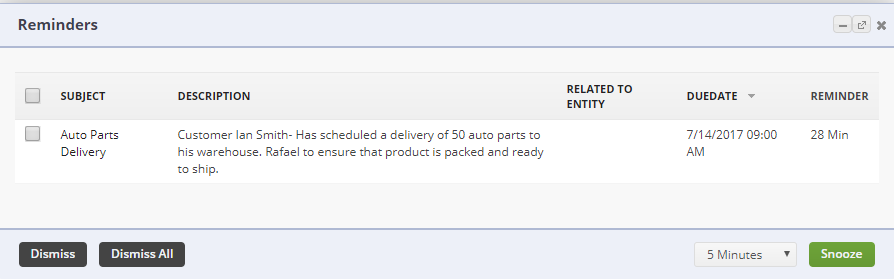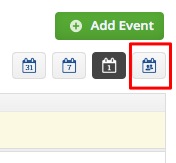Overview
Order Time has the ability to support users in tracking assignments and and other tasks. The Activity Schedule (or calendar) is easy to use and serves different functions depending on your scheduling needs. You can use the different functions from this tool, such as View Schedule and Reminders, to help you be more efficient with your work.
- Viewing Assignments
OrderTime allows you to view assignments scheduled for your teams.
- From the home page, click on the View Schedule icon located under +Add Event icon to view the assignments,.
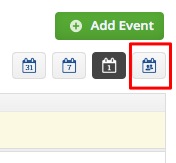
- On the Schedule screen, you can view assignments by employee's name.
- You can choose to view by assignment type by selecting from the Applies To drop down box (e.g. Purchase Order, Sales Order, Quote, Work Order etc).
The schedule can be viewed by Day, Week, Month. You can choose your preference by clicking on the Day, Week, or Month icon to the top right of the screen.
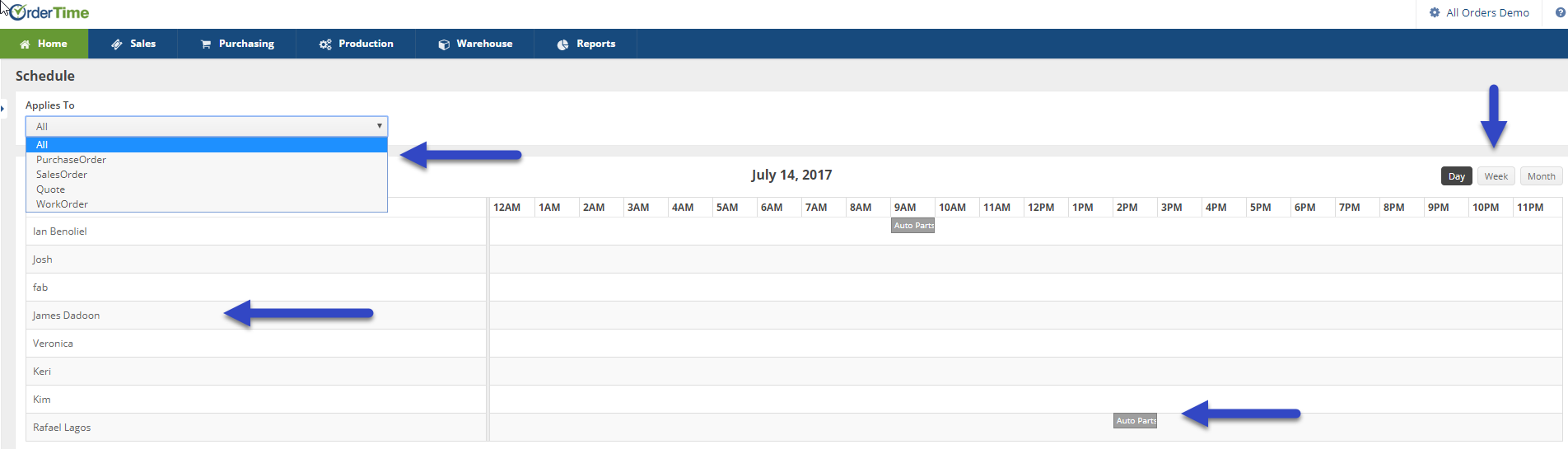
- Reminders
A reminder will be displayed on your screen indicating an open item on your calendar. The reminder will display a Subject, a Description, Due Date and a Reminder indicating the time for scheduled event to start.
You will have the option to Snooze (add time to the reminder), Select the reminder by clicking on the box and Dismissing that specific reminder or dismissing them all.
You can always assign a task for Open Purchase Orders, pending customer approvals, drop ship orders. Employees can receive a reminder for those open issues/orders/drop ship.