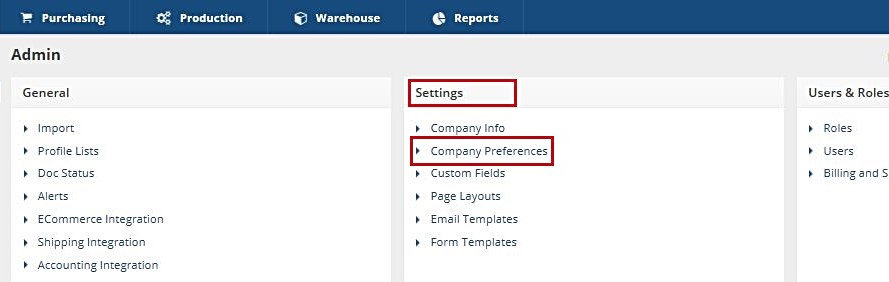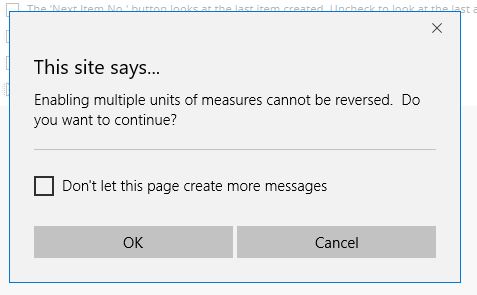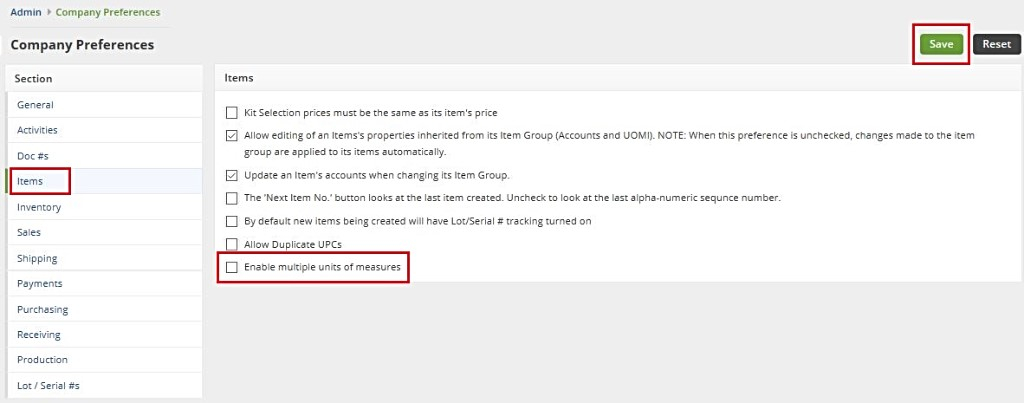Overview
In Order Time, Units of Measure (UOM) are used to define the measurement of the items. These Units of Measure will be used to accurately keep track of your inventory and allow you to properly perform conversions needed when Purchasing, Selling, and Using the Item in production.
Units of measure are essential attributes in your inventory. They should be managed well from the start, otherwise, they can be confusing and complicated; and may produce inaccurate reports.
The following are useful tips for creating units of measure:
- Set up a consistent naming convention. For example, if you choose to have all abbreviations in lowercase with a period at the end, ensure that this will be applied always across the board.
- Units of measure can have singular and plural forms (e.g. Pound is “lb” and pounds is “lbs”). Consider assigning one unit of measure that you can use to any quantity. For example, instead of having “yard” and “yards” separately, you may just use “yard(s)”.
- There are units of measure that may have the same meaning such as “piece” and “each” or “12 units” and “dozen”. Decide on only one term and its specific usage to avoid confusion and inconsistency.
Creating a New Unit of Measure
To create a New unit of measure:
- Select the Units of Measure from Profile List menu (Gear icon > General > Profile List > Units of Measure) .
- Enter a Name, an Abbreviation, and specify whether the current UOM is Active.
- Click on Save.
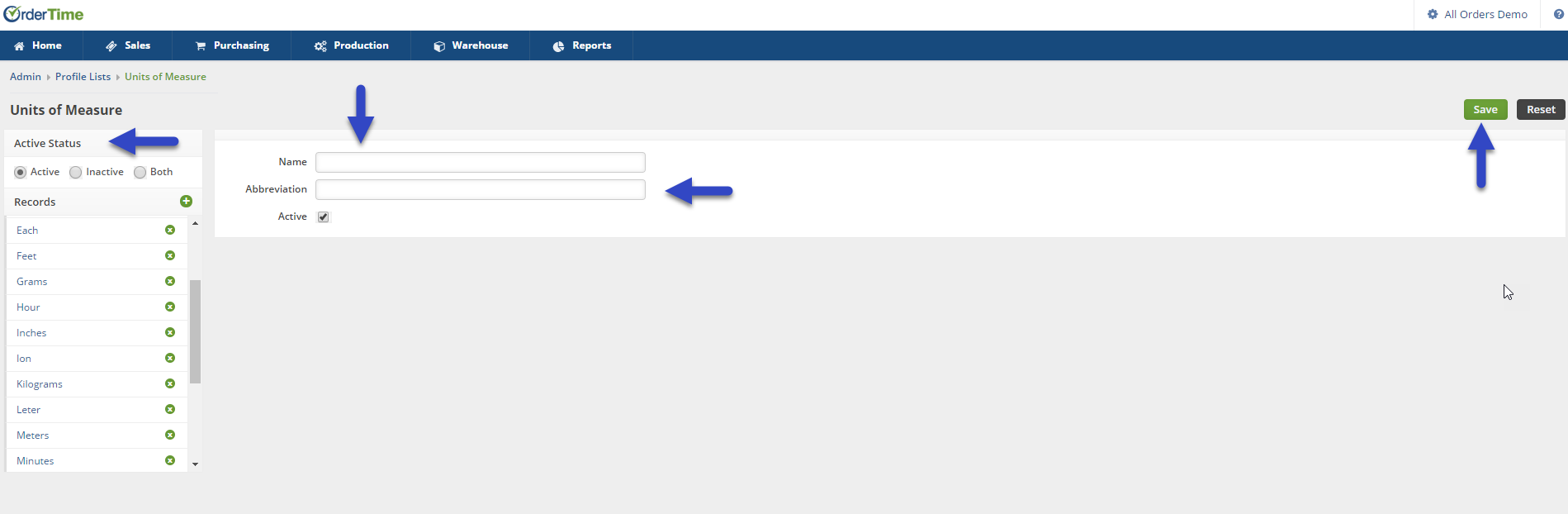
The Units of Measure (UOM) profile list details the various UOMs that will be available to your items. Once created, you will be able to select the primary UOM from the General Tab of your Inventory Item form.
Although it's possible you'll never to add any other UOMs to this list, you can still do so the same way you would set up any other Profile List.
Multiple Units of Measure
An inventory management process usually involves multiple units of measure. An item can be quantified in different ways for different transactions like sales and purchases. For example, when a company orders, the shipments come in boxes. Each box contains 12 pieces of the product. When the company sells the product, the item is sold by unit (and not by the box). Creating multiple units of measure facilities the tracking of this kind of scenario to maintain accurate inventory.
Setting up multiple units of measure provides the following benefits:
- Flexible inventory management
- Systematic and efficient order processing.
- Accurate calculations and conversions of units of measure, which leads to accurate pricing and costing.
You have to enable multiple units of measure first before you can actually set up multiple UOMs.
- Click the Gear icon (near the upper-right corner of the screen).

- Select Company Preferences under Settings.
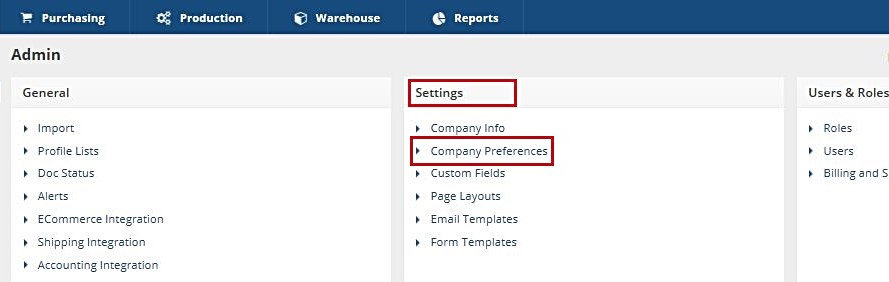
- Click Items under Section.
- Select 'Enable multiple units of measures'. Important: Once you have selected this setting, you will not be able to go back to original setting. Click OK to continue.
- Click Save.
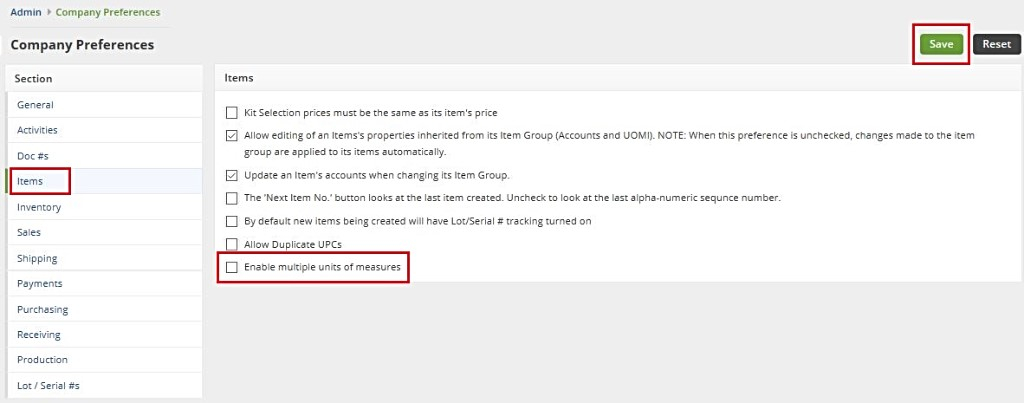
NEXT: UOM Sets