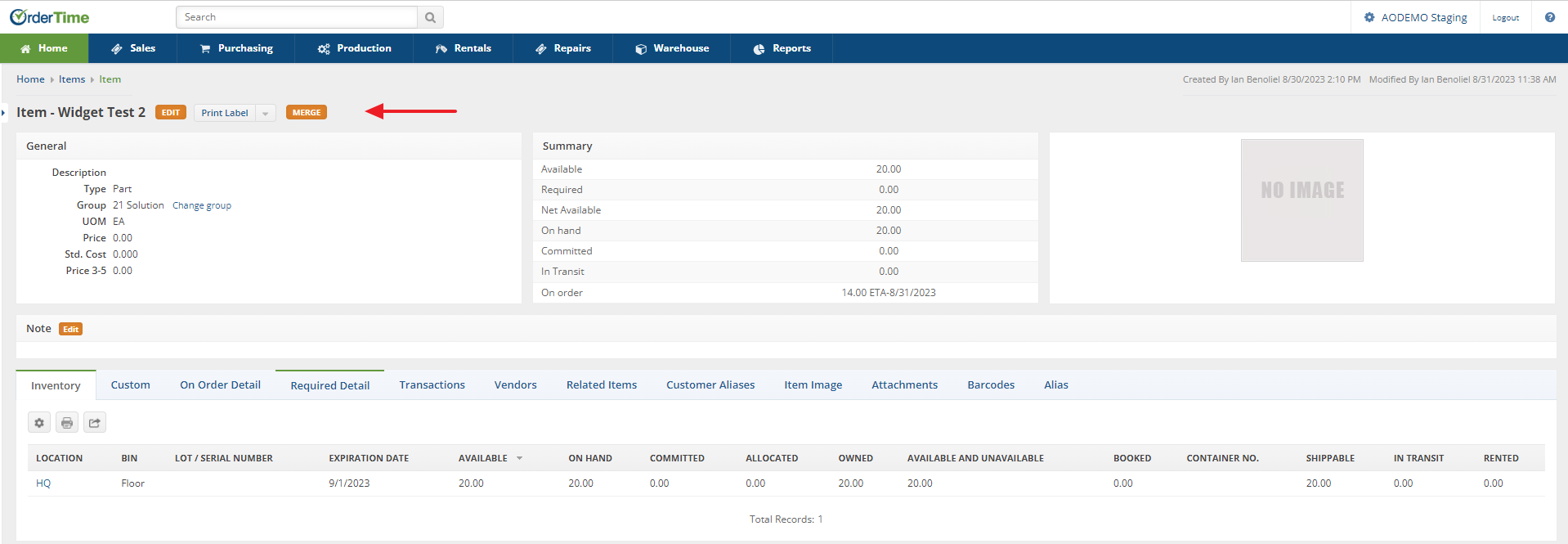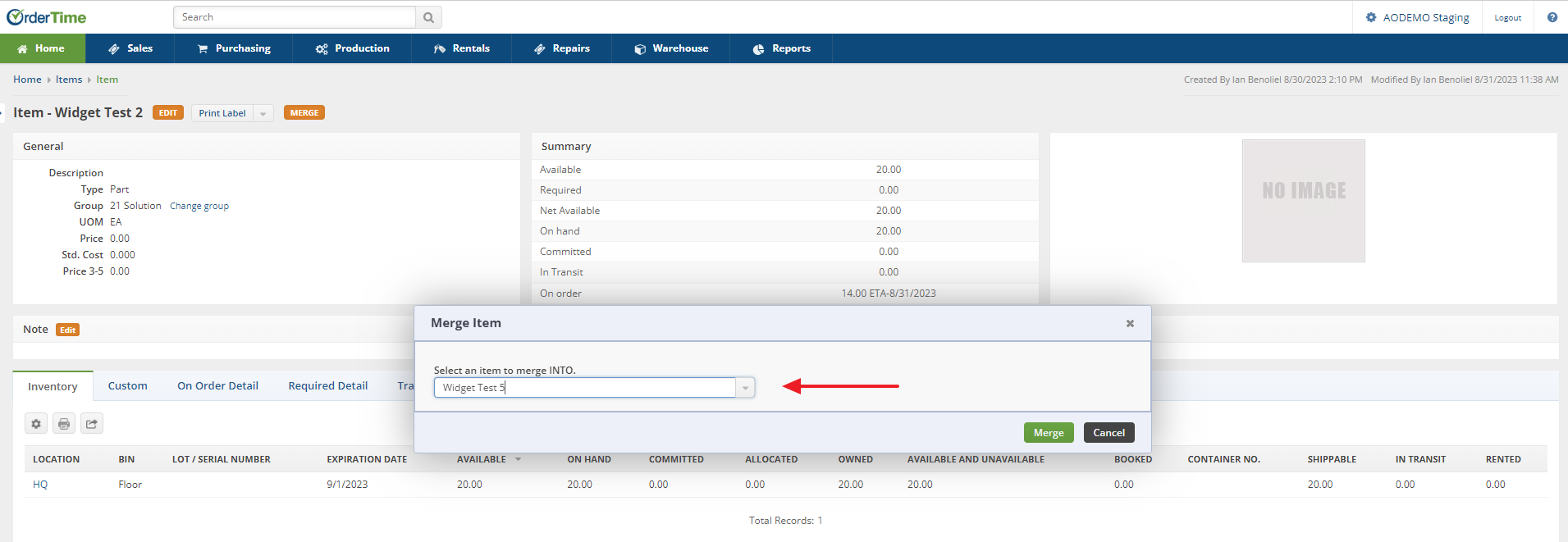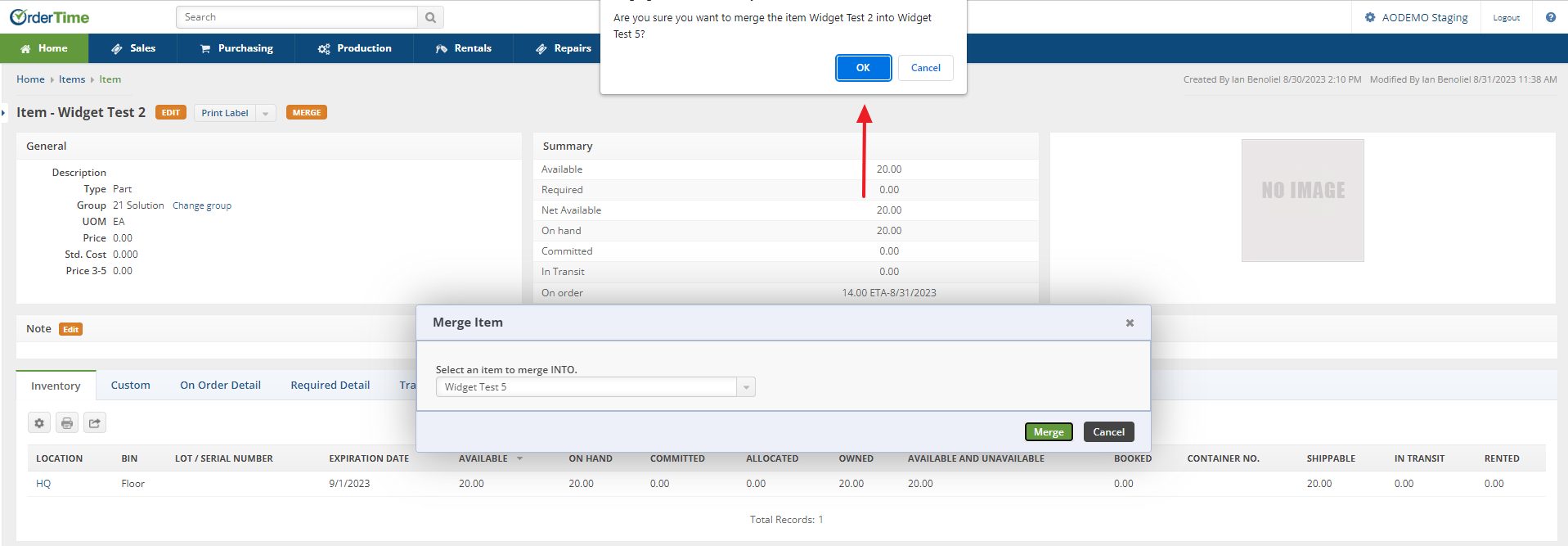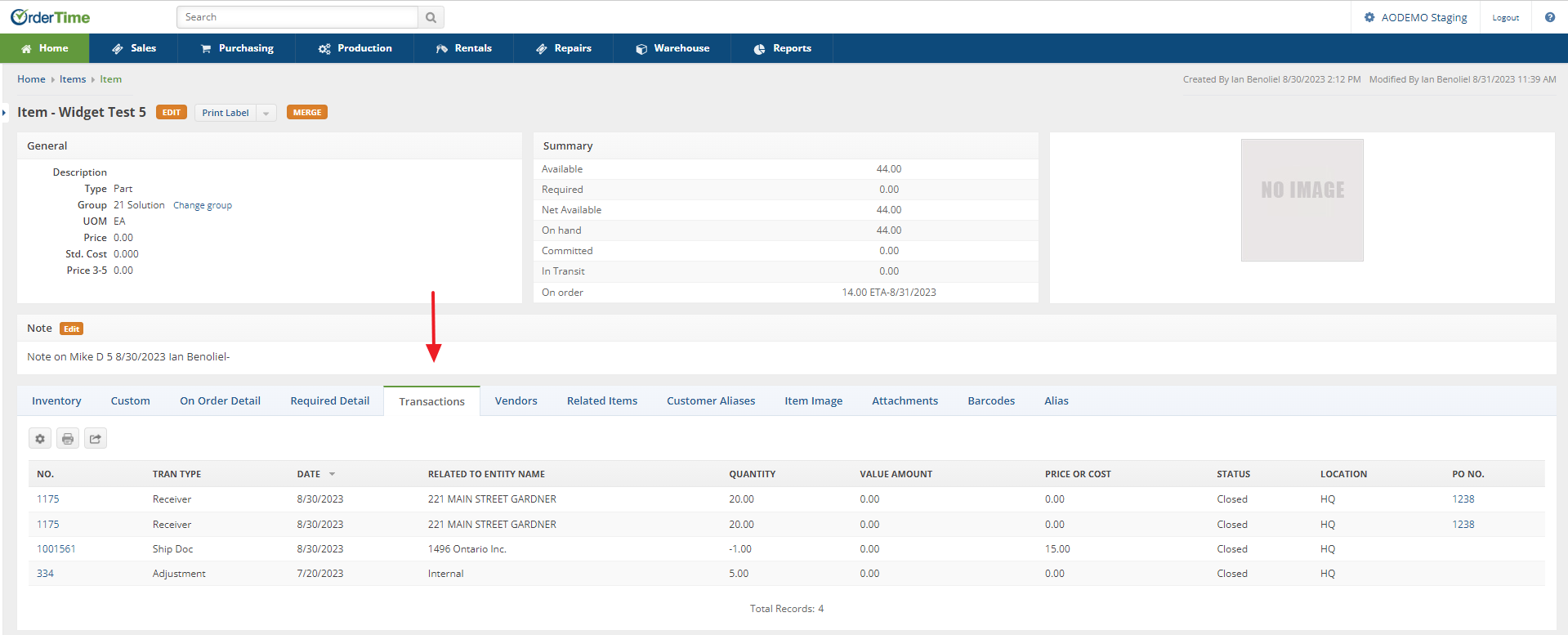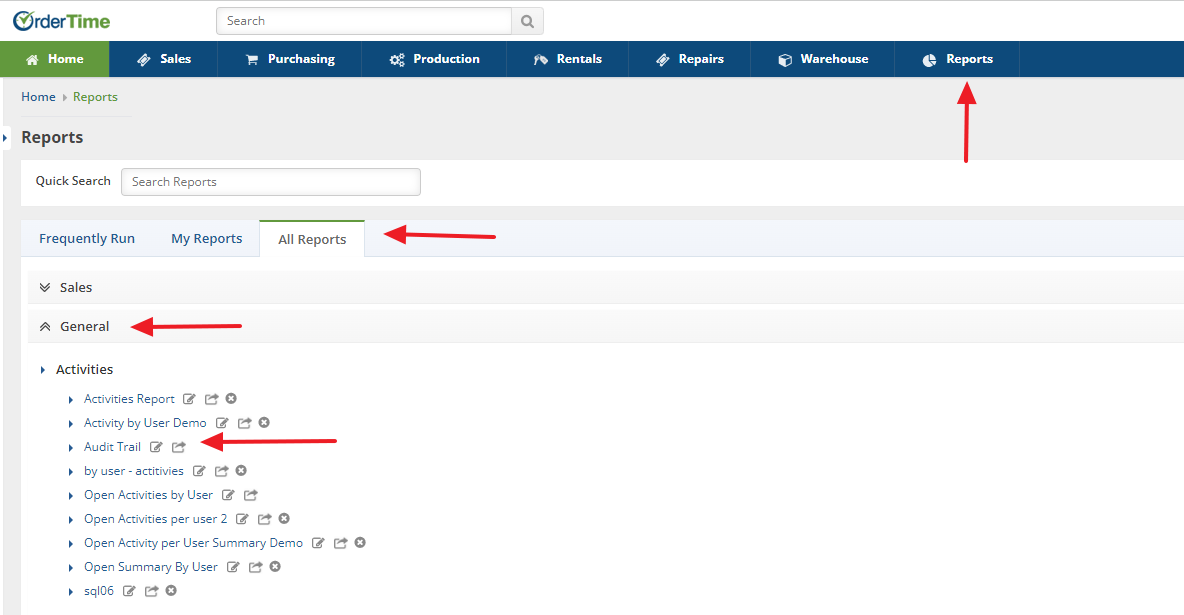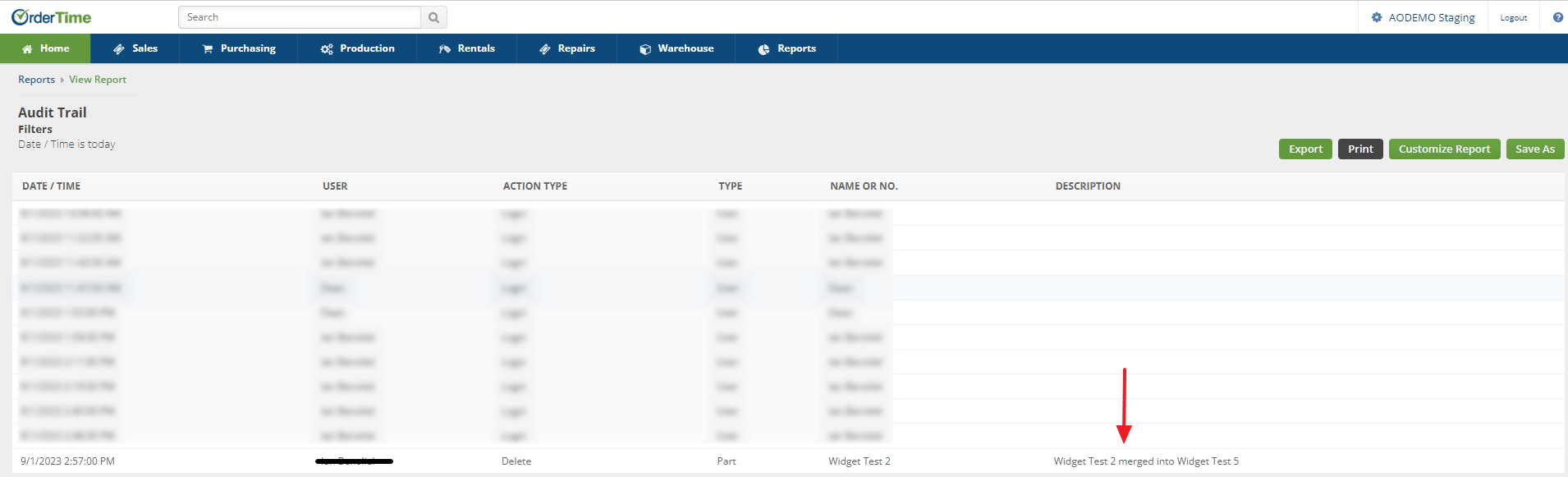Overview
The new Item Merge feature in Order Time Inventory allows users to consolidate two items into one, preserving various details such as quantities, transactions, bins, lot numbers, and serial numbers. This guide provides a basic understanding of the feature, including its functionality and uses.
Important Disclaimers
- Kits: Merging of kits is not supported.
- Styles: Styles cannot be merged.
- Accounting Sync: This feature does not merge items in your accounting system. If items are synced, you'll need to merge the items manually in your accounting software.
- Make sure to copy custom field information and other important information to a notepad before performing a merge. Especially if you want to save any info from the Target that is being Merged Into. This way if you make a mistake you can quickly re-enter this information within the Item Editor.
- Irreversible Action: THERE IS NO UNMERGE FUNCTION. Once items are merged, THIS IS A PERMANENT CHANGE and cannot be undone.
Key Points to Remember
- Quantities: All quantities from both items are combined and preserved.
- Transactions: All transactional data from both items is maintained.
- Bins: Bin information from both items is merged and retained.
- Lot and Serial Numbers: All lot and serial numbers are preserved.
Basic Instructions
- Navigate to the item you wish to merge into another item.
- Click the Merge button located at the top.
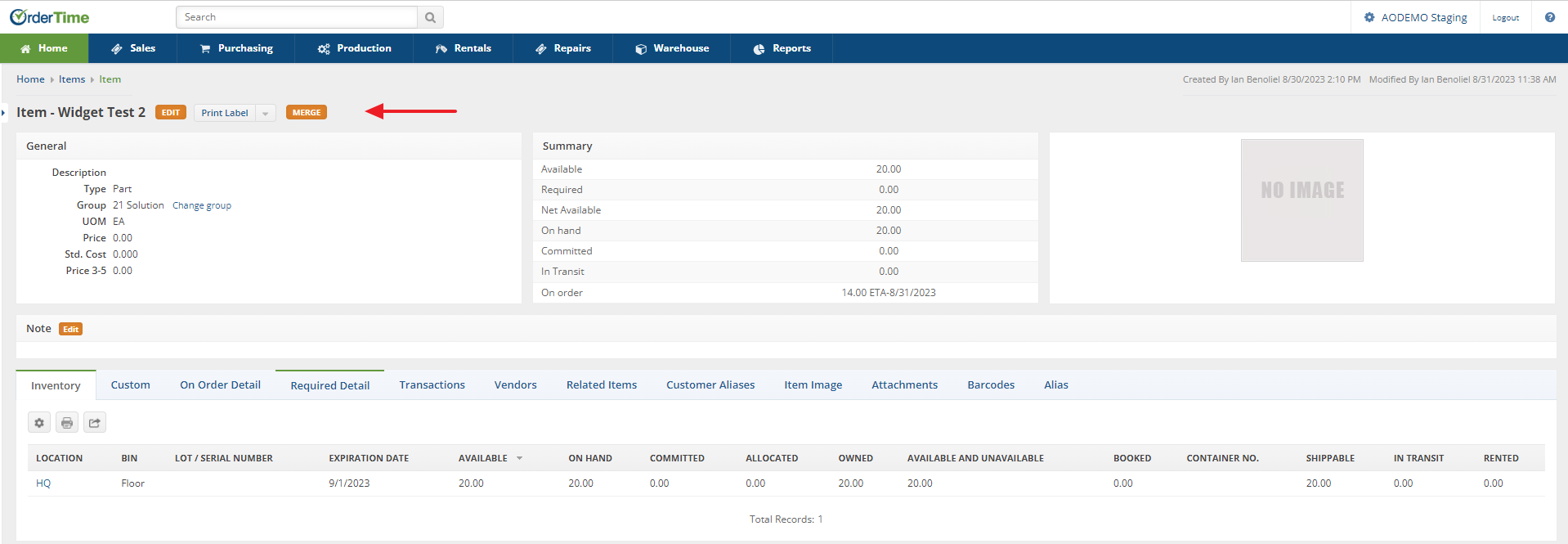
- Select the Item you want to merge the current item into.
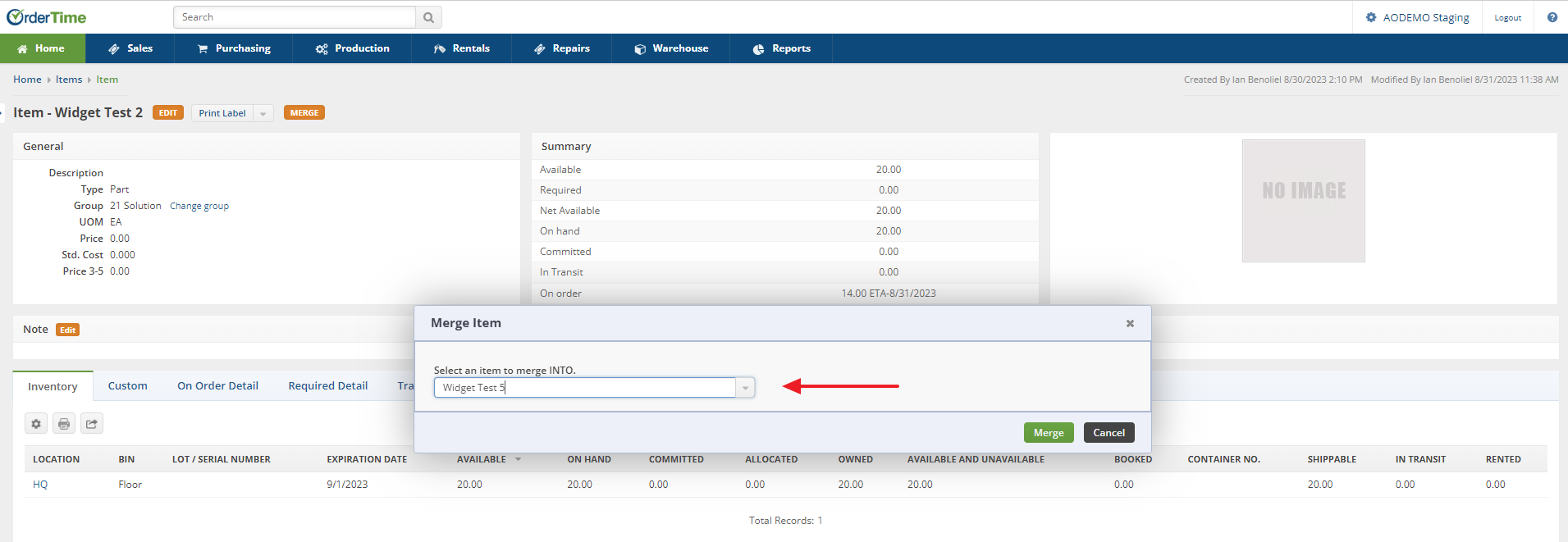
- Click OK on the confirmation pop-up.
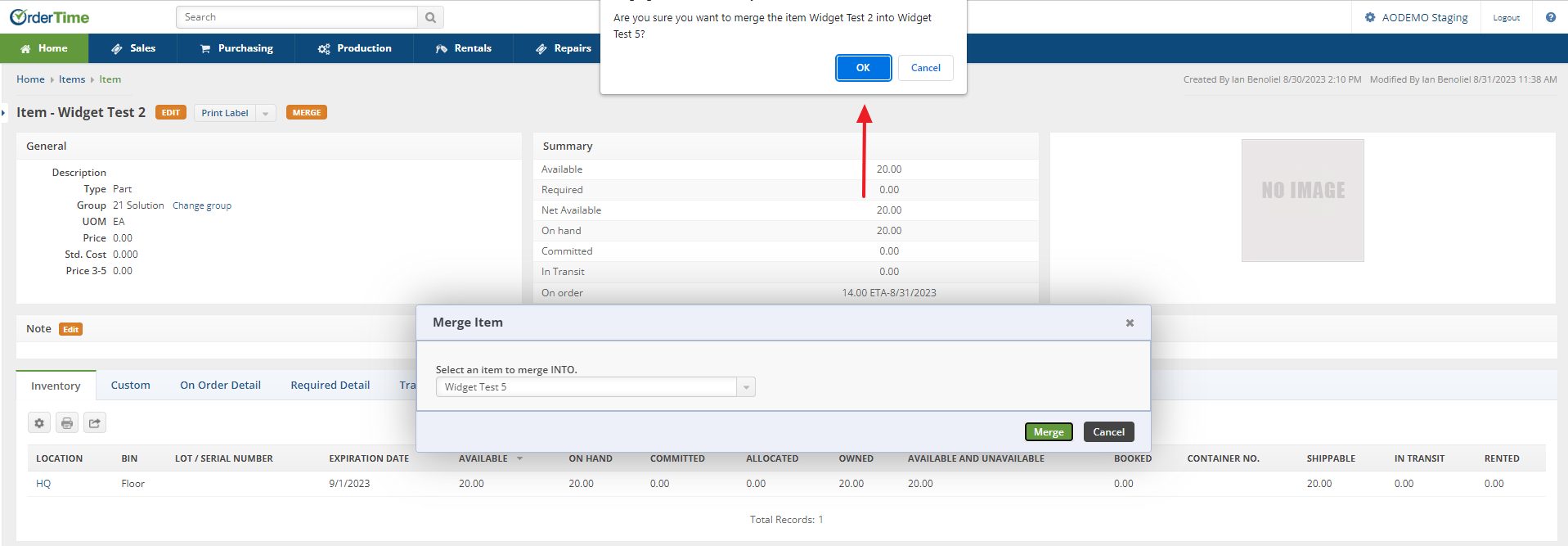
- The items are now merged successfully.
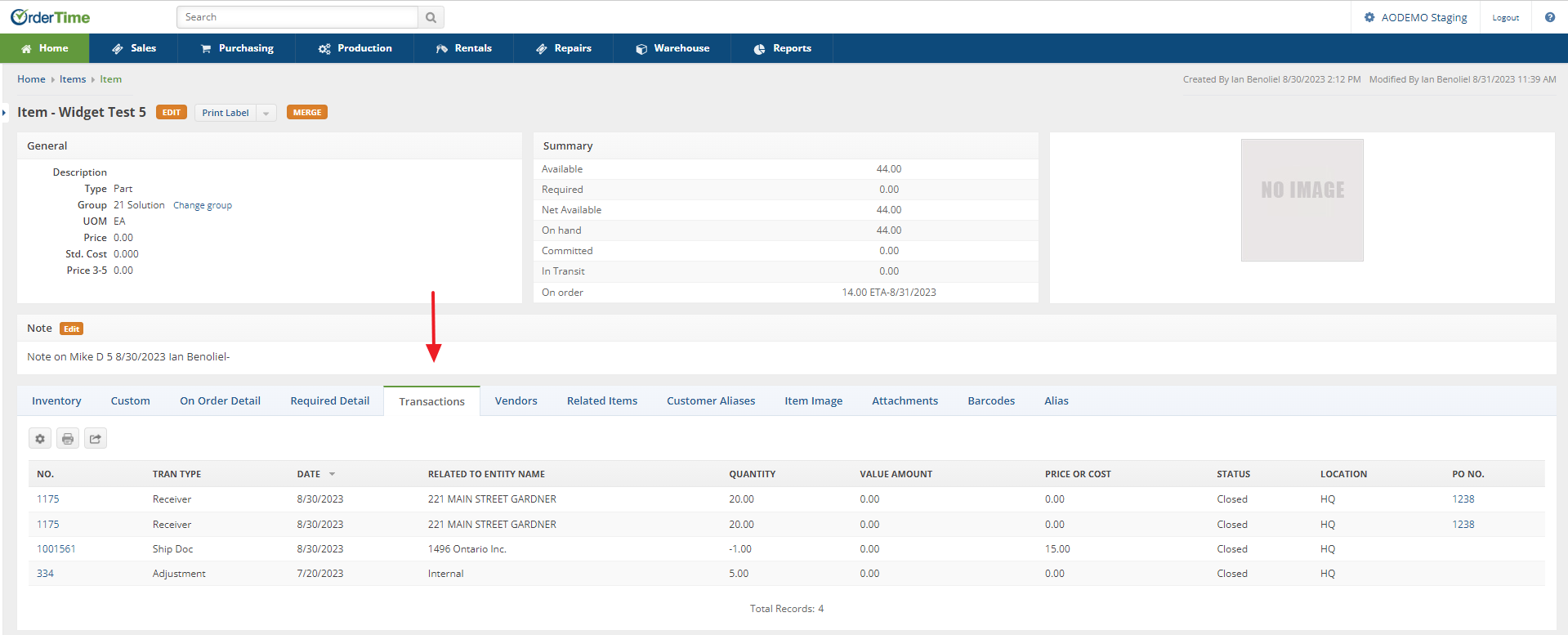
Permissions
- Who can merge items? Only Admins and Master Admins have the authority to merge items.
Identifying Merged Items
To determine if an item has been merged:
- Check the Audit Trail Report.
- Merged items will appear as a Delete action with a description indicating which item was merged into another.
- The Audit Trail Report is a standard report offered by Order Time and can be located by accessing Reports, All Reports, General and Activities. If needed the report is customizable.
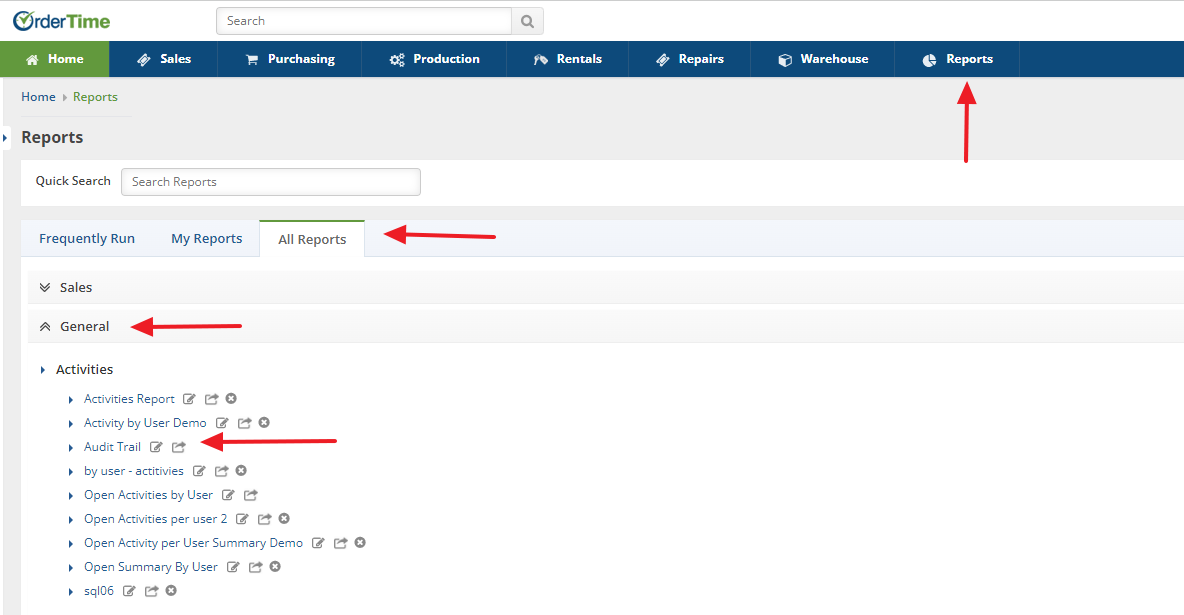
- The Audit Trail Report will present the merge data in the Description column of the report.
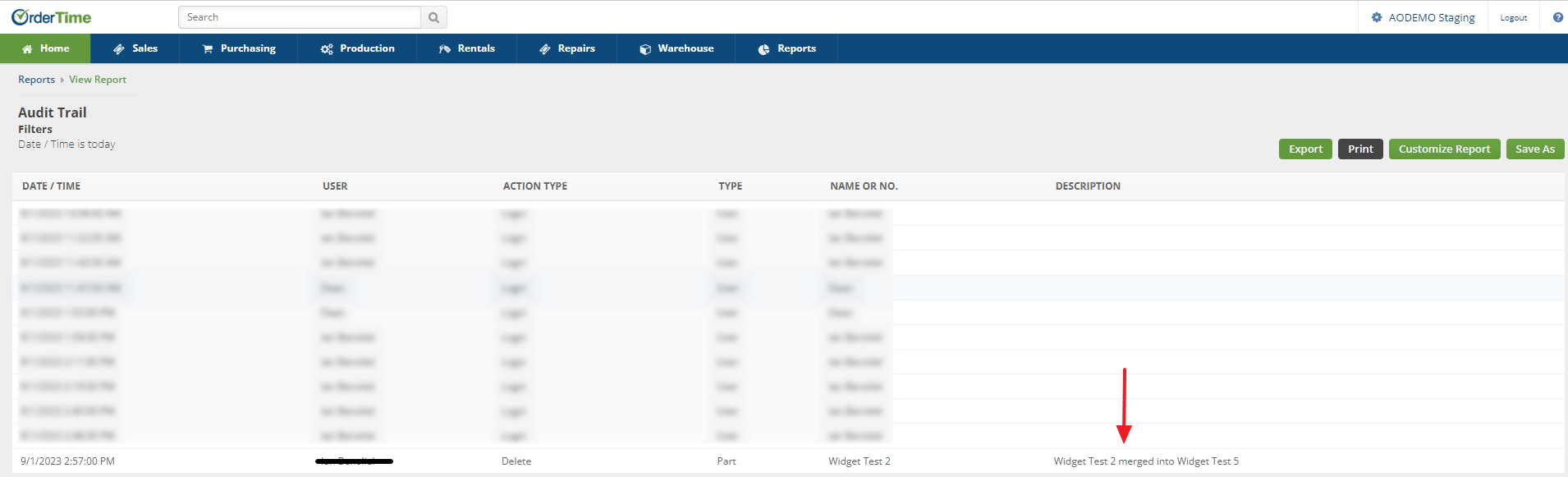
Use-Cases for the Item Merge Feature
Why merge items? Here are some scenarios:
- Purchasing a new replacement item from a vendor and wishing to link the history, inventory quantities, and other details with the new item.
- A product with a different part number from a supplemental vendor gets automatically added as a duplicate during EDI processing.
- A supplier discontinues a product, introducing a similar one with a new part number, leading to duplicate inventory items.
- An employee unintentionally creates a duplicate inventory item using a different part number.