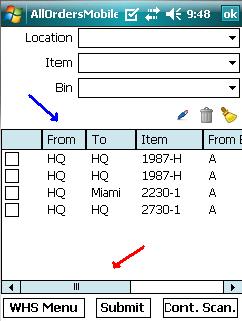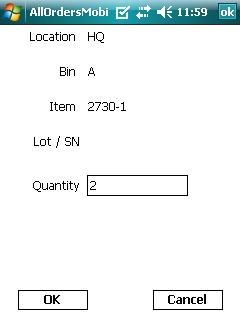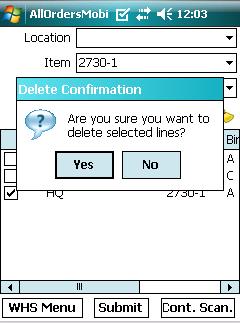The Pending Adjustments List serves several purposes.
- To view the results of your work when click Save after you Adjust, Move Bin or Transfer Location. In this case only the current action will show.
- To view, edit and/or delete all the pending Adjust, Move Bin or Transfer Location that you have not yet submitted.
- To submit your scans. It is important to note that when you submit your scans after an single activity ALL of the pending adjustments will be submitted even if they do not show.
The Pending Adjustments List is stored in a tiny database contained on your device so that it's preserved in case your device shuts off.
After completing a few scans I click See List from the Warehousing Menu and the following screen would show.
In the above list I have done one of each type of Adjust, Move Bin or Transfer Location and I can see them all listed. I can resize the columns by clicking and holding the column separator and dragging it left or right (blue arrow). I drag the horizontal scroll bar right or left to view columns that are visible due to screen size. If you list is long you will also see a vertical scroll bar.
On the top of this screen you will see three drop down lists. These are used to filter the Pending adjustments list. For example if I wanted to just show the transactions related to a specific Location, Item or Bin. Use the little broom icon to clear the filters and again show all pending adjustments.
Next to each row on the list you will see a check box. This is used to either edit or delete the row.
To edit a row, check the box and then click the little pencil icon. You will then see screen which will allow you to change the quantity.
Press OK to accept your changes or Cancel to ignore the changes.
To delete a row, check the box and then click the little garbage can icon. All Orders Mobile will ask you to confirm the deletion. Click Yes to delete and No to cancel the deletion.
You can submit your work from the Warehouse Menu by clicking the Submit Scans buttons or you can do so from the Pending Adjustment List.
Submitting scans will send ALL the Pending Adjustment List to the Order Time Server for processing. After the a few moments you will see a dialog that will show the results.