Overview:
The purpose of this article is to demonstrate how to Export your lists of information. In most situations, you will want to Export a list such as Items, Customers, Vendors etc., in order to make updates.
Explanation:
Updating data can be done easily with Imports. The best way to create your template for an Import is with an Export of the already existing data.
- First you will want to select your list. The example below is using Items:
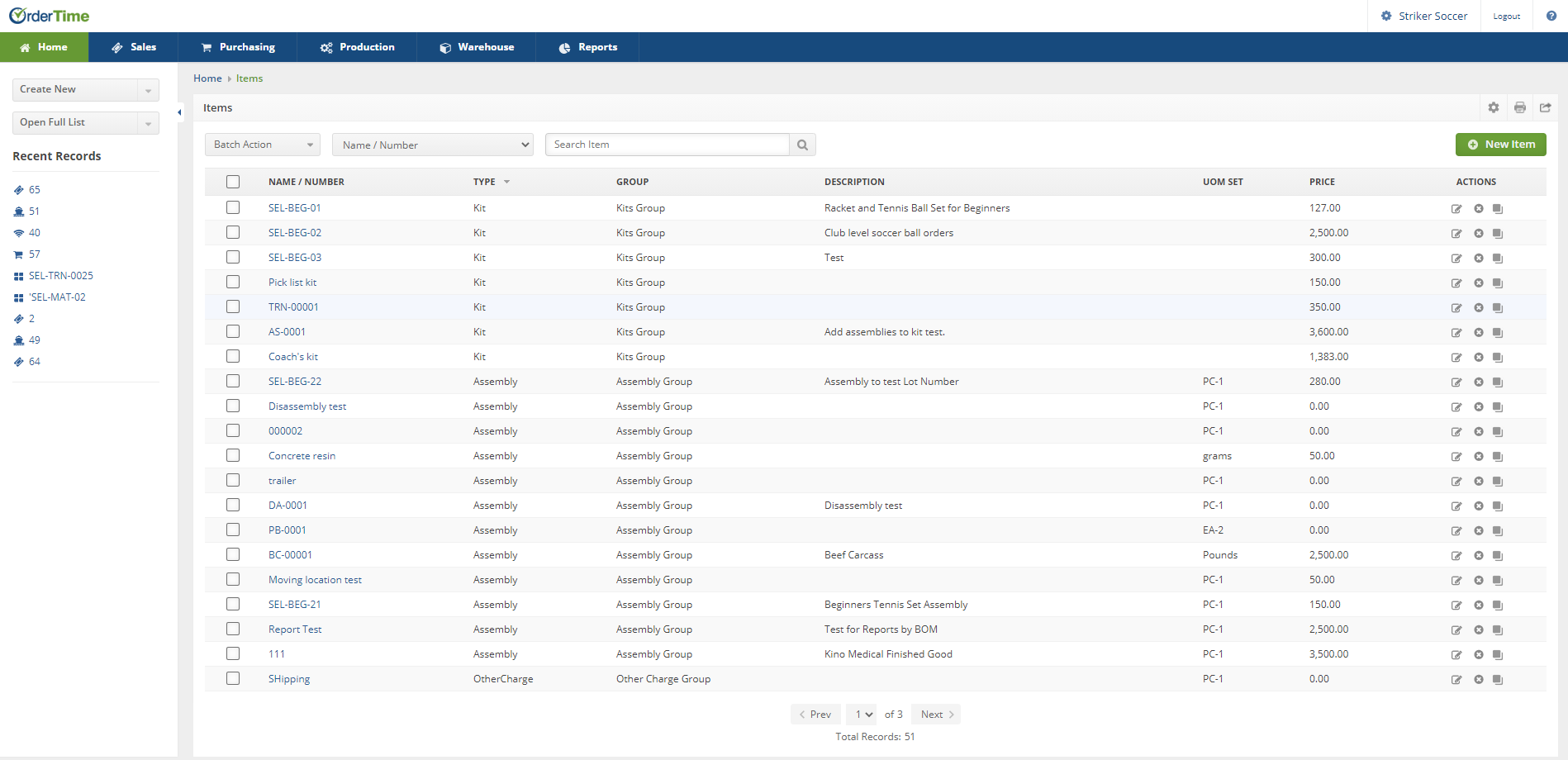
- This example presents the need to Update fields for Price, Cost and Tax Code on the items.
- Select the gear in the upper right hand corner of the screen.
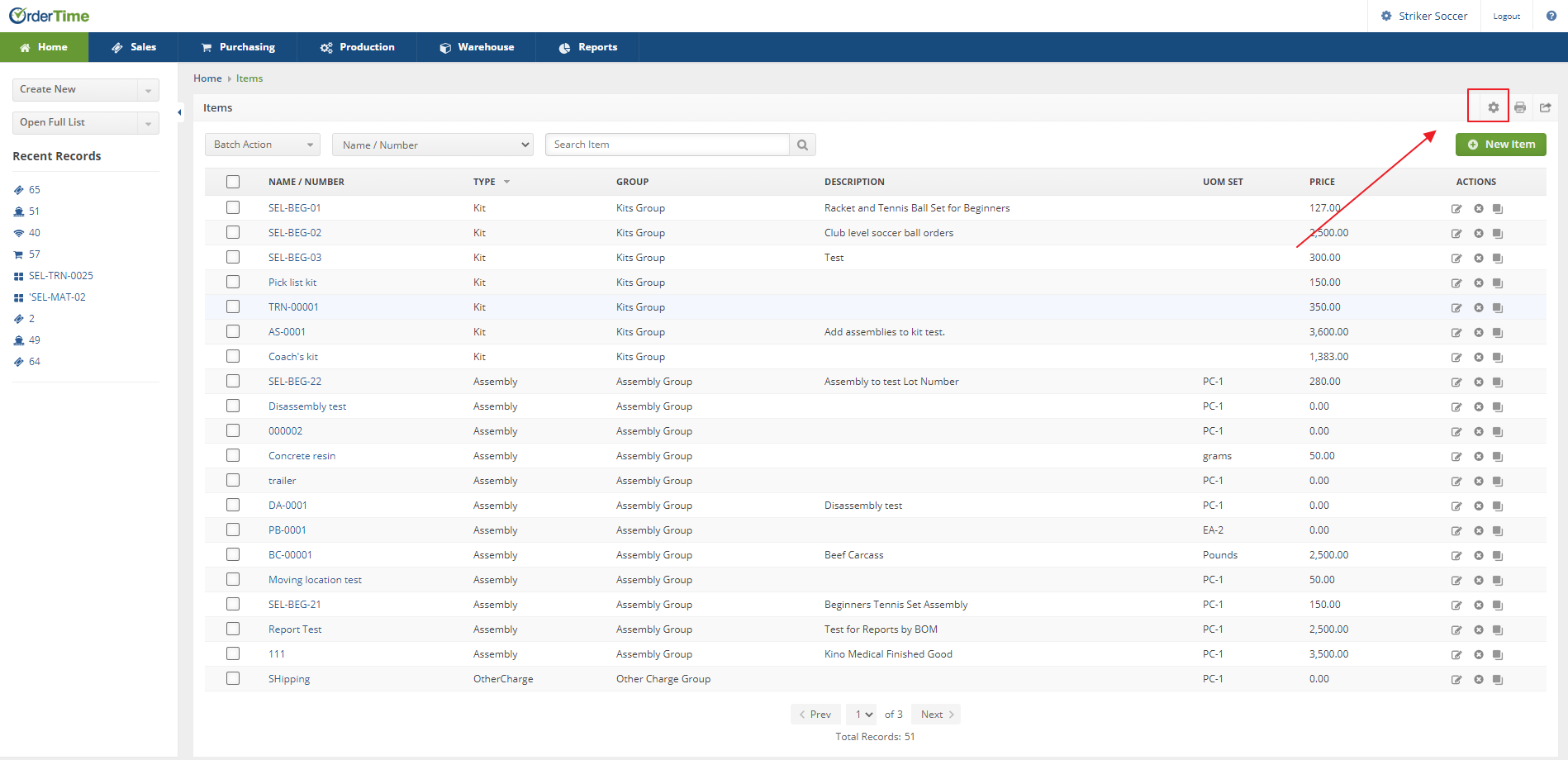
- Selecting the gear will open the List Options window.
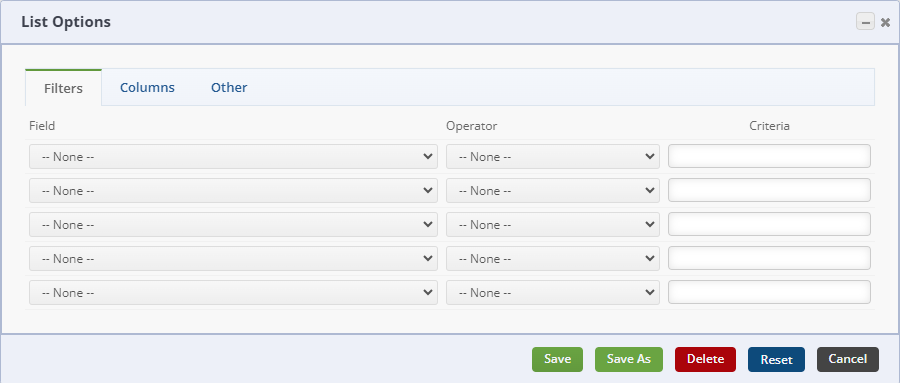
- You can only import one Group at a time and will need to select the appropriate Group.
- Under the Filters tab click on the Drop Down menu in the first field and select Group.
- After selecting Group the system will present a Drop Down menu under the Criteria column.
- In this example we are selecting the Parts Group and this will establish the Filters.

- With Filters established the next step is to select the Columns for the update.
- Select the Columns tab.
- You will see a menu presenting the Available Columns that can be added.
- You can individually select which Columns you want to include in your Selected Columns or you can hold down the CTRL key and add multiple columns.
- After selecting the columns simply click the Add button between the Available Columns/Selected Columns sections and your selections will then appear in the Selected Columns section. If columns need to be Removed, simply revers the process by selecting the Column needing removal and clicking the Remove button.
- Click the Save button at the bottom of the window.

- The system will now present your updated Items list reflecting the Filter and the additional Columns.

- In preparation to Export, determine if Escape Characters are needed or wanted. Once determined simply select the Export icon in the upper right hand corner of the screen.

