Overview:
This article is designed to help you if your Credit Card was declined in the monthly subscription of Order Time.
Solution:
Unfortunately, this does occasionally happen. The solution is simple you will just need to re-enter you Credit Card information.
Head to your Admin Settings Panel by clicking on the cog in the top-right.

On the right hand side click on the Billing & Subscription Link.
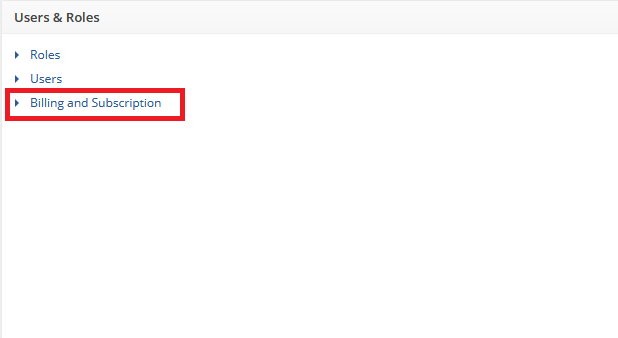
Now when you go to Admin > Billing and Subscription you will see the following screen:

Next to Payment method you can select edit to re-enter your Credit Card information
If you would like to edit or add services to your subscription you would want to choose Edit or Add Services

Now you are confronted with a few options to choose from, let's start from the top.
There is a link to switch between Yearly and Monthly pricing. Make sure to decide which type of subscription term you want first. Switching between these two wipes out your previous choices!
The next link is to Add Subscription Items like Ecommerce Integrations, Shipping Integrations and More.
The third link is for Services such as Remote Training which can be tagged on at an additional price.
Make sure to change the Quantity of Users to the desired selection.
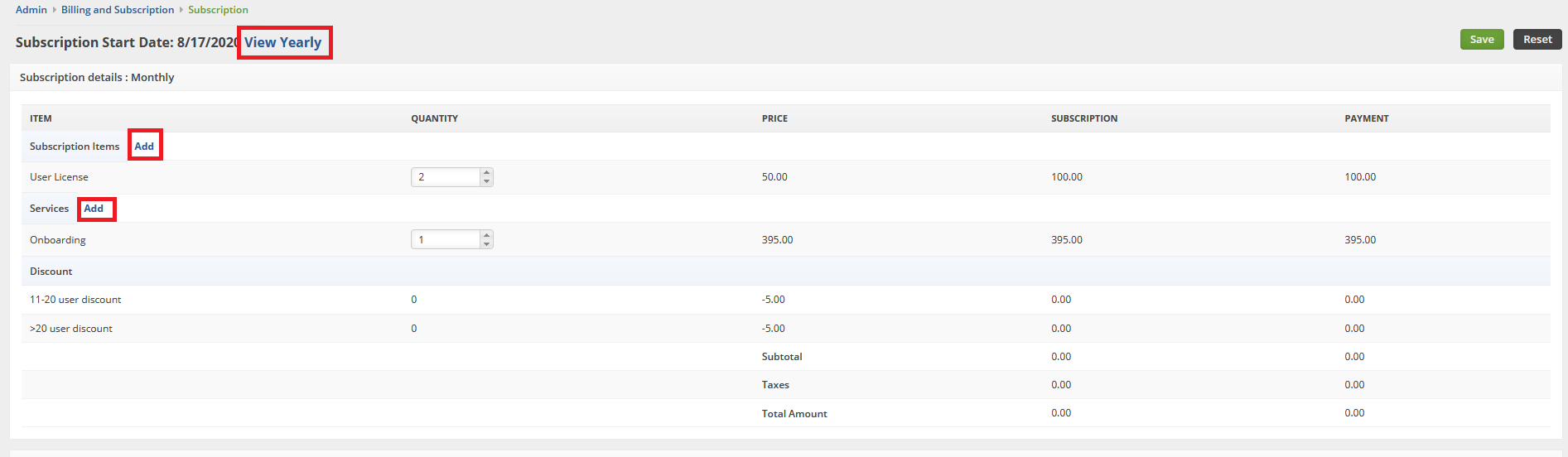
Selecting View Yearly changes all the Pricing to our Annual Rates:
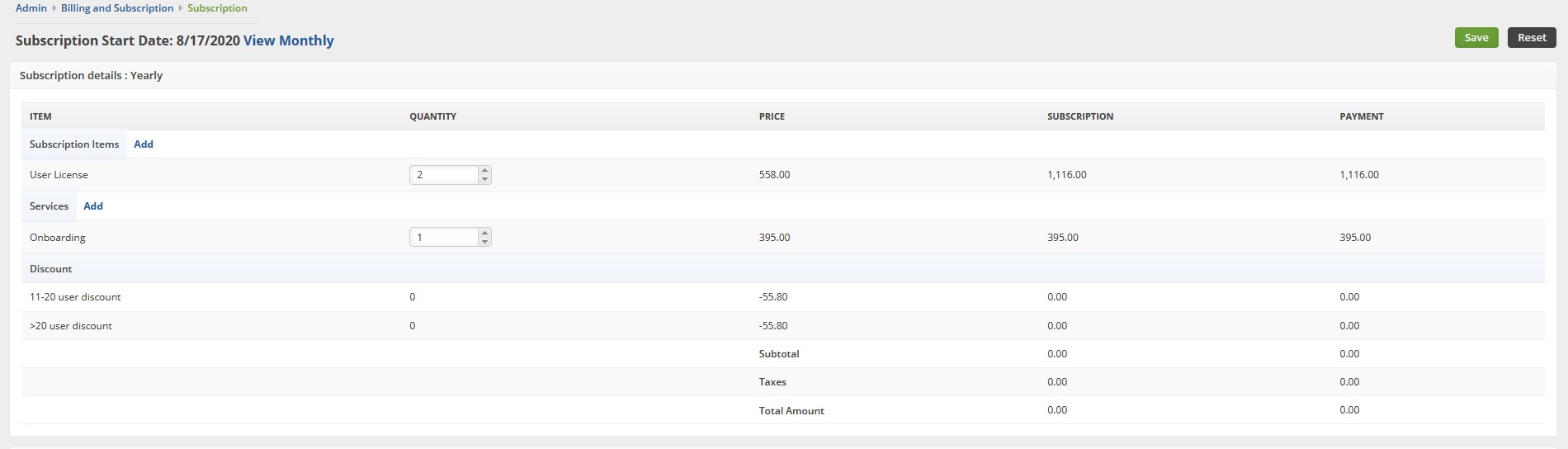
Clicking the Subscription Items Add link brings up a drop-down with multiple options, make your choices one at a time:
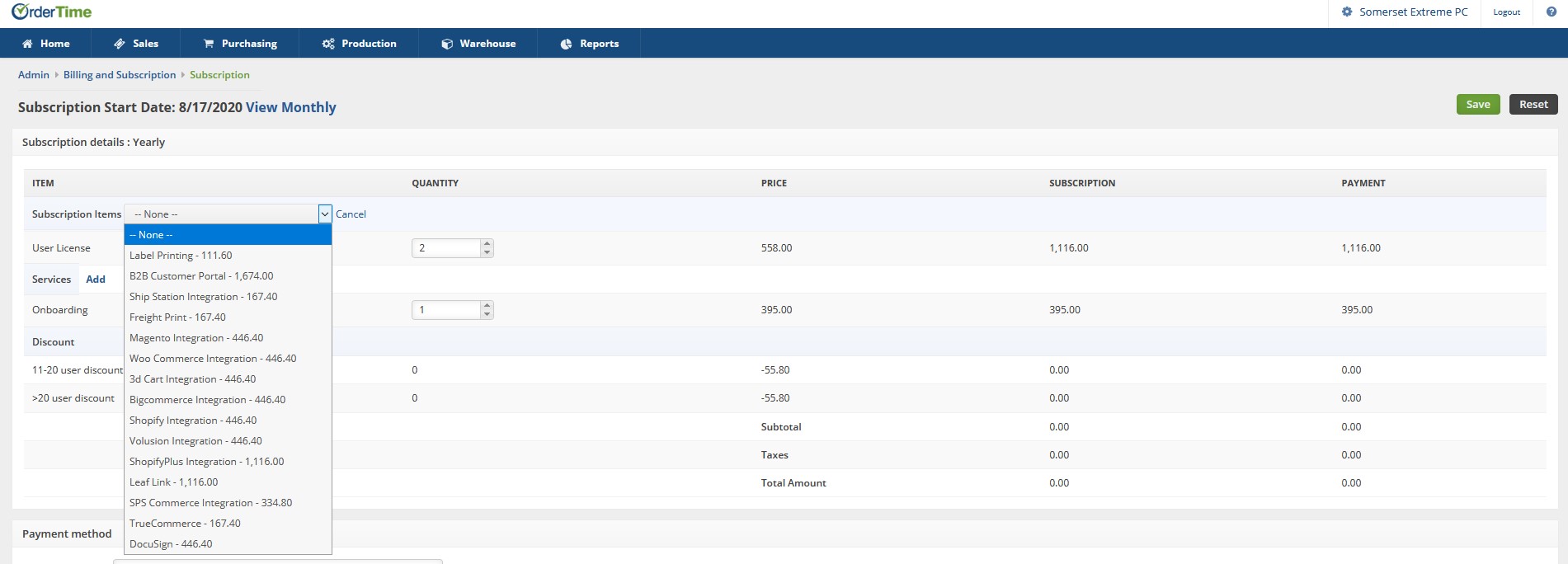
Clicking the Services Add link brings up a drop-down with multiple options including Remote Training, these are optional. Make your choices one at a time:
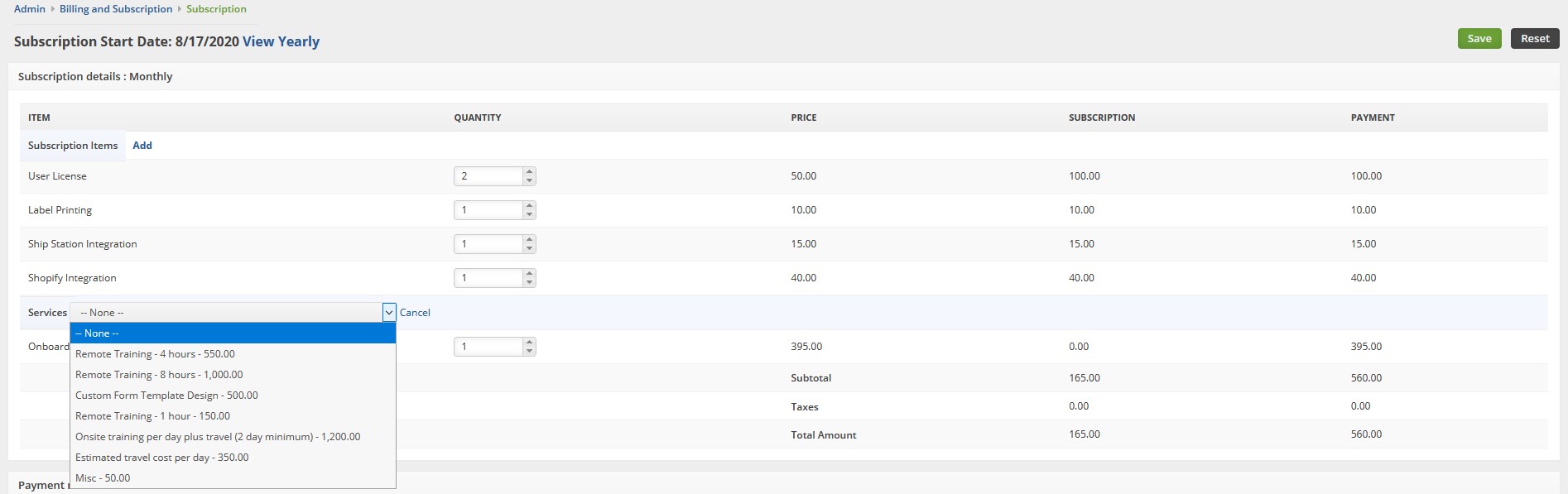
After choosing your Subscription Term, Subscription Items and Services make sure the quantity for your User Licenses is set to the proper amount so that you get the proper discount applied!
Now scroll to the bottom and enter your Payment Method Details:
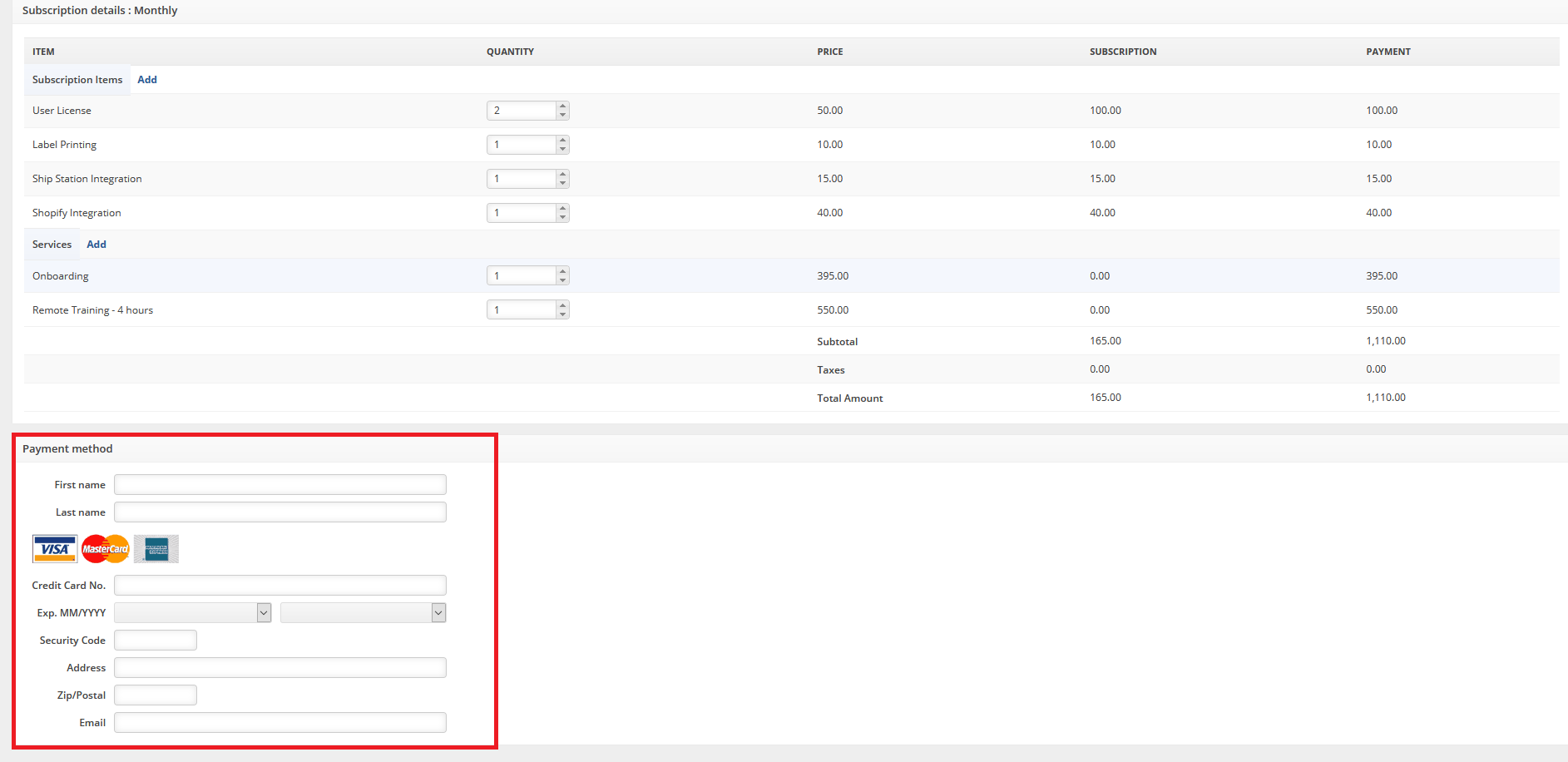
After completing this section, go to the top-right and click SAVE.

Your transaction will be processed when you click Save.
Now when you go to Admin > Billing and Subscription you will see the following screen:

This screen gives you the ability to -
- Cancel your Subscription
- Edit your Payment Method
- View your payment history
- Edit or Add Services
- It also shows you the full itemization of your User Licenses and Integrations for your recurring balance.
Congratulations on becoming an Order Time Inventory subscriber! Enjoy your subscription, we're happy to help your company grow.
For sales inquiries email: kimk@numbercruncher.com
Toll Free 866-278-6243 X 335
Direct Line 954-302-6335
As always, direct support-related queries to: support@ordertime.com
