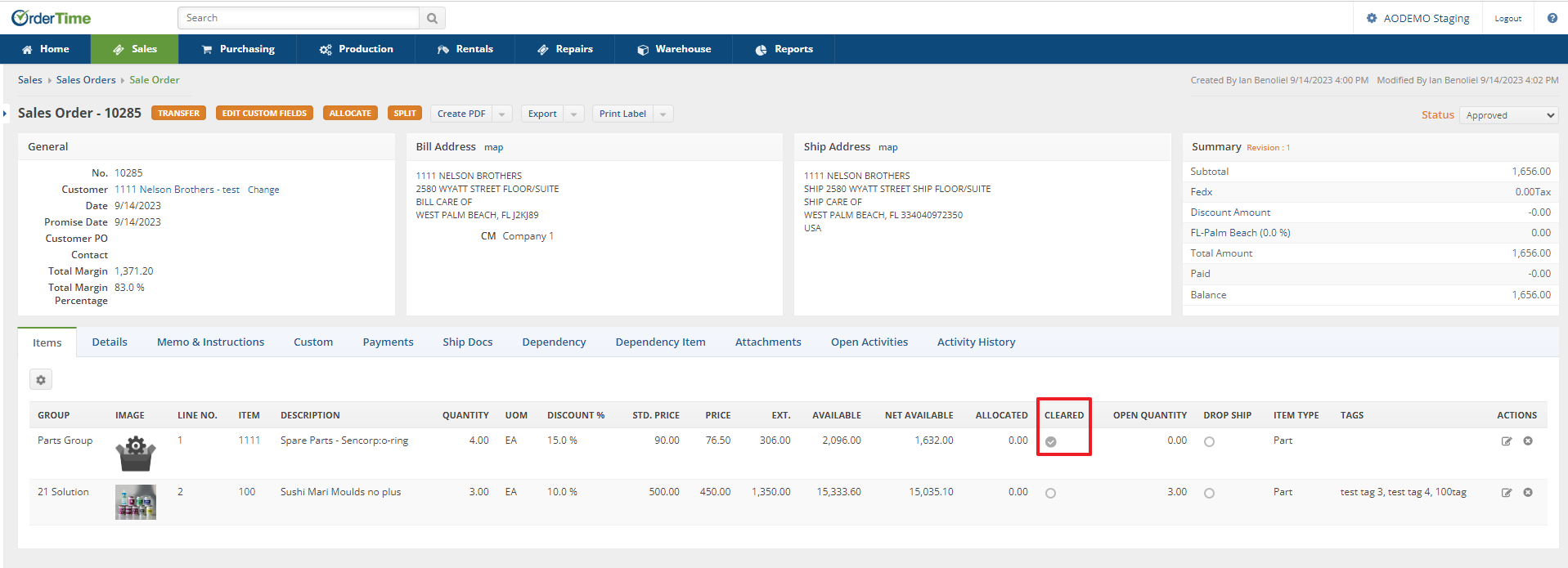Overview
A Sales Order is an order issued by a business or sole trader to a customer. A sales order may be for products and/or services. The Sales Order is a confirmation document sent to the customers before delivering the goods or services. You now can use the Split function to move left over Open Quantities from one Sales Order to a new Sales Order.
- Navigate to Company Preferences and Select the Sales section and then the Advanced tab.
- Check the box towards the bottom of the page titled "Enable Splitting a Sales Order".

- When you Create a Sales Order that has multiple line items, make sure it goes through the Approval process. In this scenario you are only choosing to Ship select items and then split the Sales Order. Go to the Ship Docs tab on the Sales Order and then click the green "Select Items to Ship" button towards the right hand side of the screen.
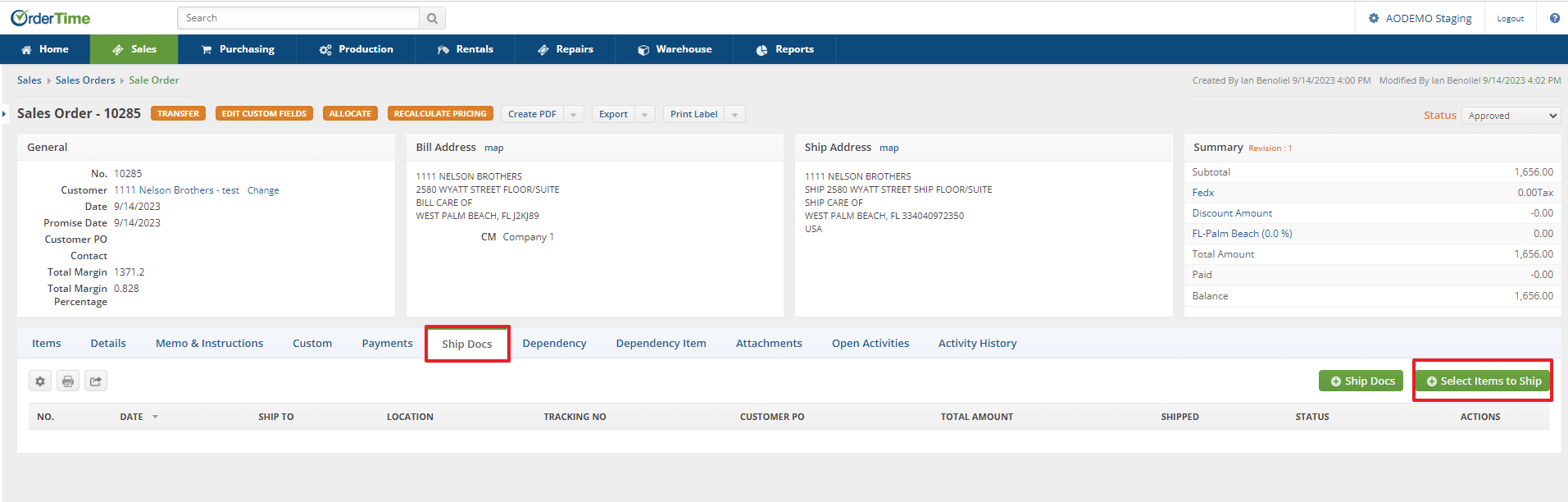
- After selecting the "Select Items to Ship" button the system will present the "Add Select Items to a New Ship Doc" window. Check the box for the items you want on the new Ship Doc and click the green Save button.
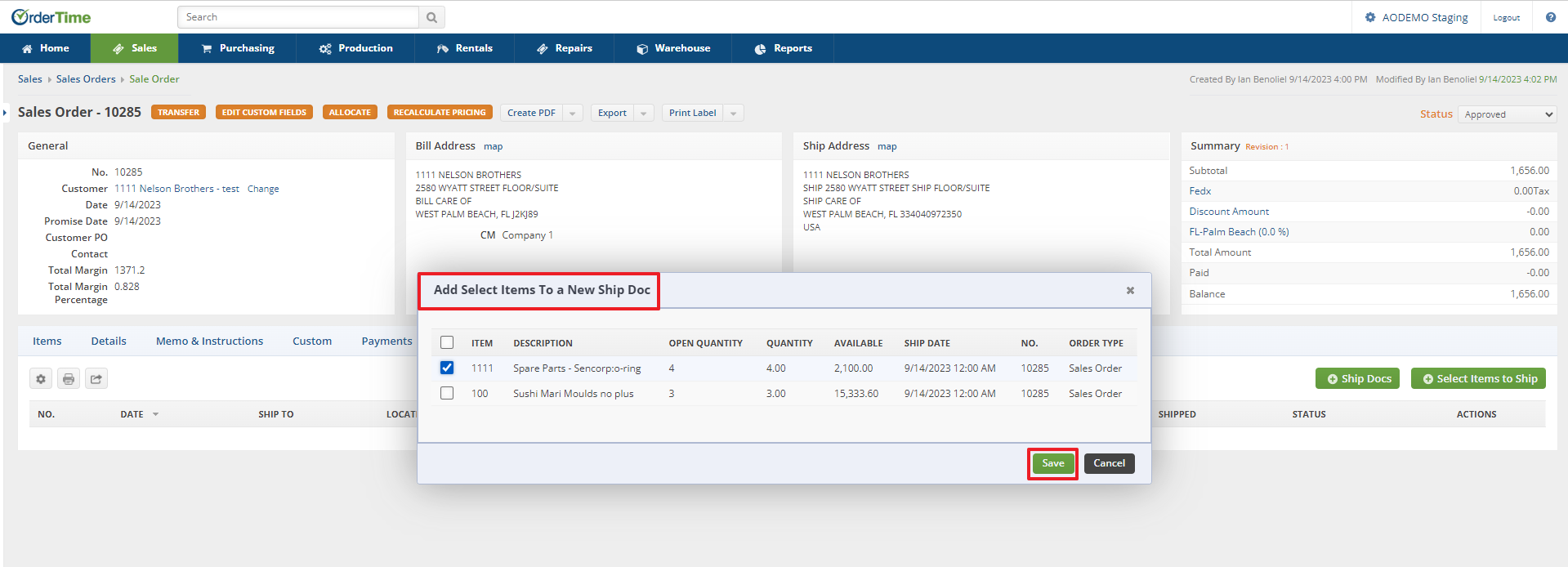
- The system will then present you with the new Ship Doc and a link back to the original Sales Order.
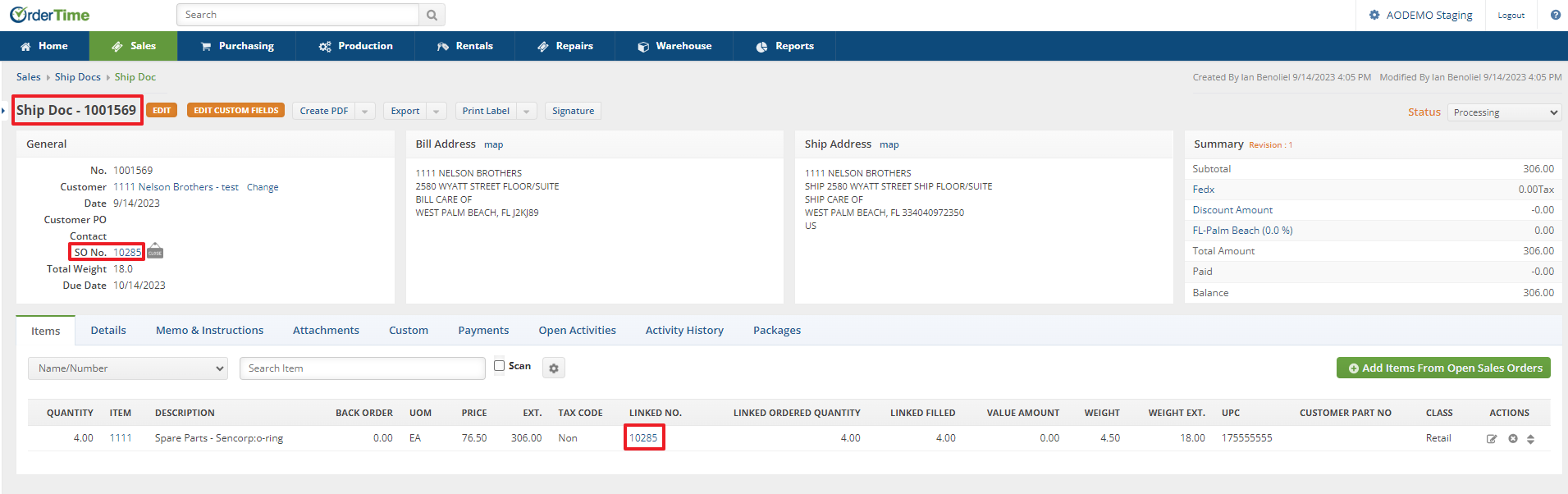
- Returning to the original Sales Order you will now see the Split button as an option towards the top of the page and the newly created Ship Doc within the Ship Docs tab.
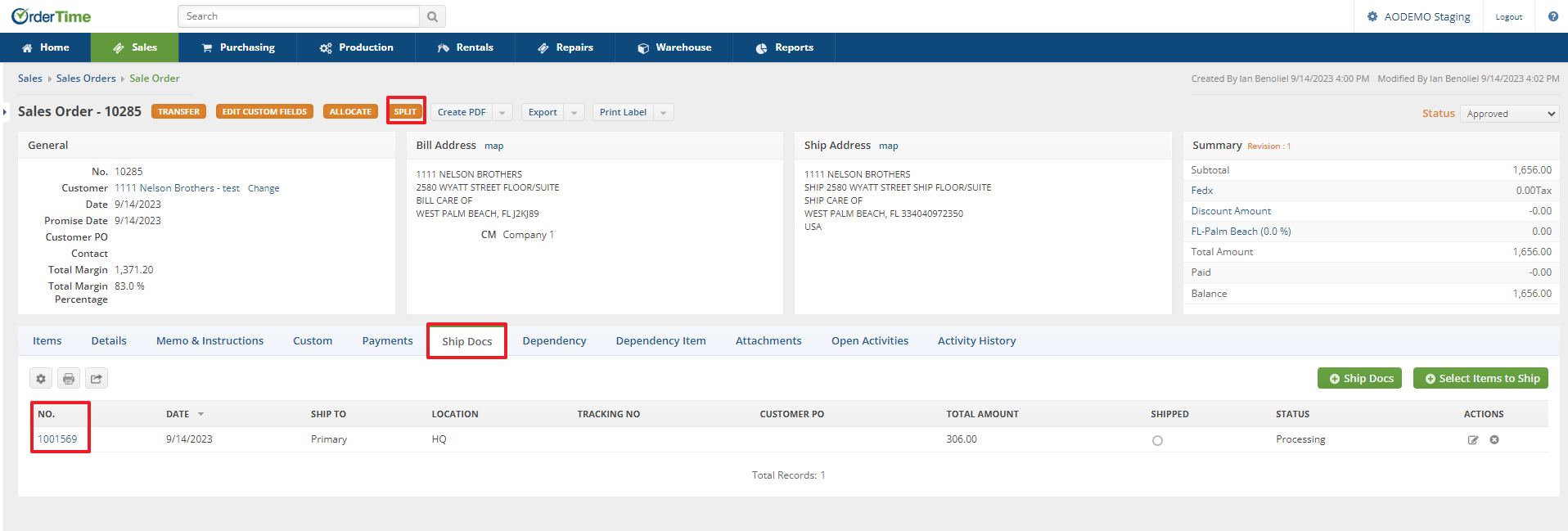
- The original Sales Order will now reflect that the items that have been selected for your Ship Doc are showing as "Cleared" and no longer available to allocate from this Sales Order.
- Selecting the Split button will present the Split Sales Order window. The system requires a Customer PO to be entered to move forward. If you have a Customer PO you can enter it or you can create a new one for your own records. If you have the setting on to force unique Customer POs, make sure that this new one is completely unique. The Date field will default to the date you are completing the process. Click the green Split button.
- As soon as you click on the green Split button, the system is going to take every line item that is left over with Open Quantities on the current Sales Order, clear it, and add it to a New Sales Order.
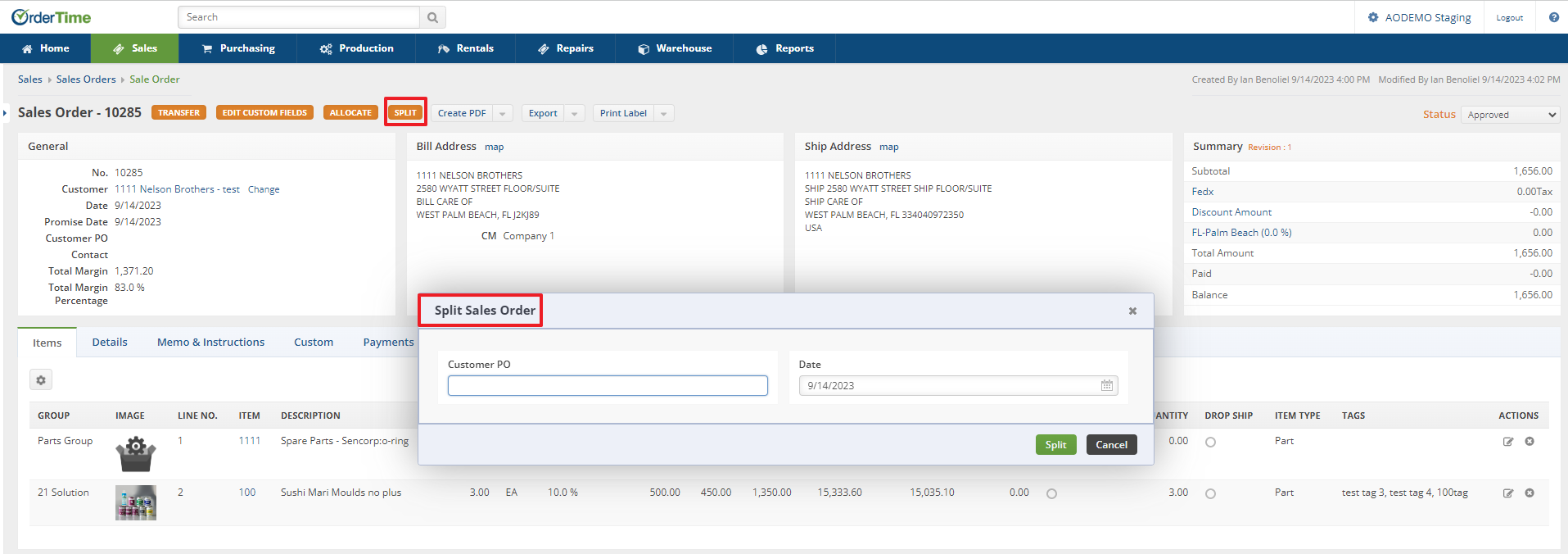
- The system now generates a New Sales Order with the remaining line item(s) and the original Sales Order is now Closed.
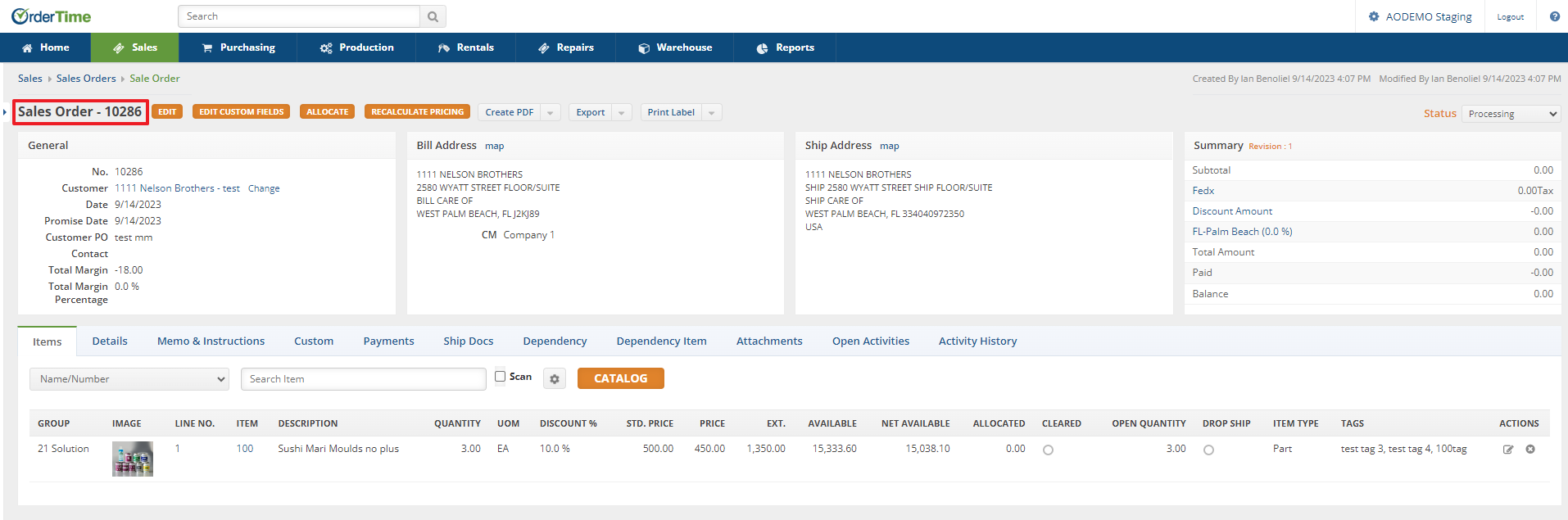
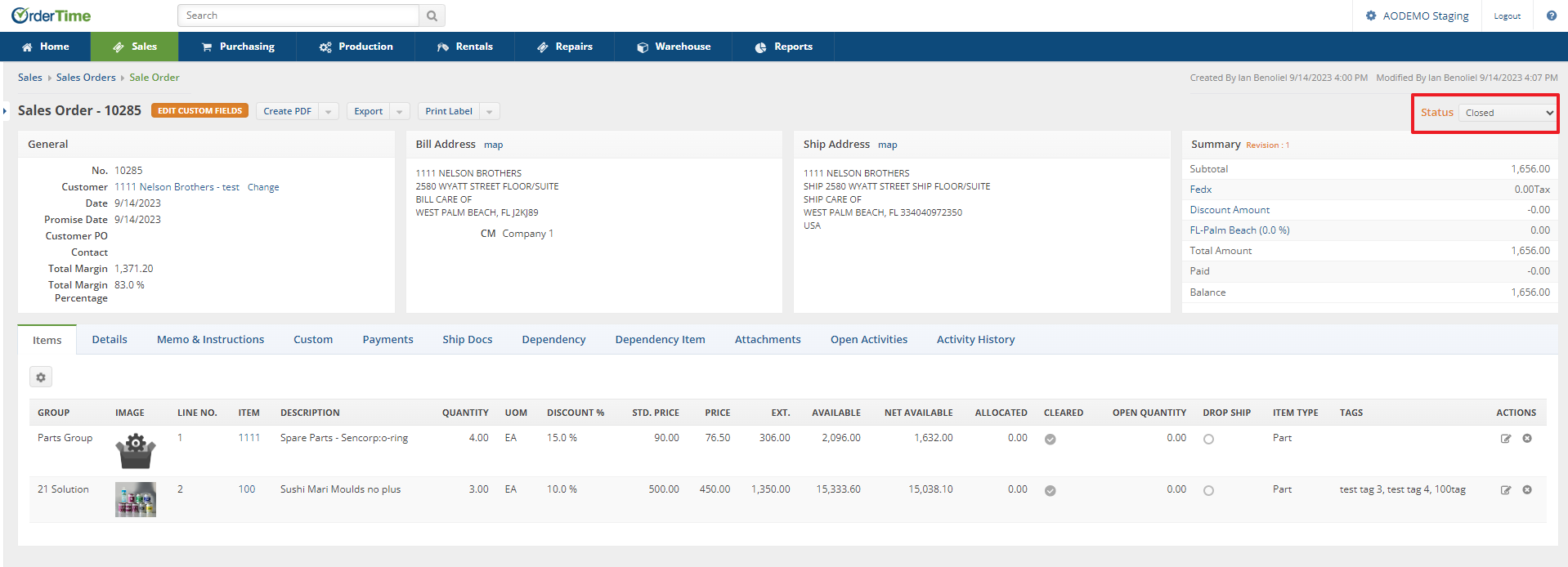
This is a very specific function that has multiple use-cases. The most common of which are companies that simply want to get products out as quickly as possible regardless of how many shipments must be done. Sometimes in the Purchasing process you simply don't have the available quantities for items ready to go. In this case you want to make sure you hit the Promise Date for at least some of the Items. By creating a Ship Doc with at least some of the Line Items that are available, and Splitting the rest off into a separate Sales Order you can create a workflow where everything keeps moving.